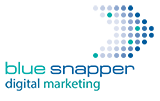Why would you want to delete a company page on LinkedIn in the first place? Here’s one reason that happens more than you’d expect.
You’ve added your company page to LinkedIn and spent time honing its content and the visuals. Everything’s looking good. You do one last check to see how your listing appears in their search results. And there it is – a duplicate listing of your company but with no logo, limited information and no claim button.
You may now be asking yourself: “how did that get there?” The other obvious question is “why didn’t I check that first?” (it happens to the best of us…) and finally you do a search for “how to delete a linkedin company page?” And here you are.
So why does it happen? Sometimes, a company profile will be created automatically when a member adds it to their career history and LinkedIn hasn’t seen it before. Great if they’ve done that for your company, you spot it and you claim it before creating and editing a new one. Not good if you didn’t and are now scratching your head trying to figure out how to get rid of the duplicate LinkedIn version. LinkedIn help pages aren’t, well, much help.
To save you time, below is how I delete an unwanted LinkedIn company page. Obviously, this is only applicable if the page in question is referring to your company and it is unclaimed.
In summary, you will tell LinkedIn you work at the duplicate company, claim it (assuming it’s unclaimed) and then deactivate it. It should take about 15-mins to achieve this. Grab a coffee before you start.
Note that this process will deactivate the page so it won’t appear in LinkedIn’s company search results. However, the duplicate listing will still appear in the personal profiles of your company’s employees for any that have added it to their work experience. It’s best to approach those employees and ask them to delete that association and add your new company profile instead.
Here are the steps to take:
- Important: to avoid confusing your contacts or having to deal with an influx of “congratulations” messages thinking you’ve started a new role…do this before taking any of the steps below: Switch off LinkedIn’s activity broadcast to stop job change notifications being announced to your network.
- Next, go to your personal LinkedIn page. Under your experience section, select the ‘+’ to add a new experience.
- In the ‘Add Experience‘ dialog that now appears, enter your personal details. In the company field, enter the name of the duplicate and it will show in the auto-populated drop-down list. Select your duplicate company listing and ensure the checkbox is ticked for ‘I am currently working in this role‘ but do not check ‘You have 1 other current position. Would you like to end it?‘
- As a final check that this “new” job experience won’t be announced to your network, make sure the ‘Share with network‘ button in the same ‘Add Experience‘ dialog is set to OFF. For good measure, also uncheck ‘Update my headline‘ then hit SAVE.
- Now visit your duplicate company page and it should now appear with the ‘claim‘ button so you can claim it.
- While on your duplicate company page, go to ‘Admin Tools’ at the top right of the page, open it and select ‘deactivate page‘ and confirm.
- Return to your personal LinkedIn page and delete the job experience for the duplicate company listing. This will reverse steps 2 to 4 above and reset your profile to the way it was before you started this process.
- Finally…if you want to switch-on your activity broadcast again, go back to that setting and enable it.
Hopefully that was relatively pain-free for you to achieve and you now have one unique, and very polished, Linkedin page for your company.